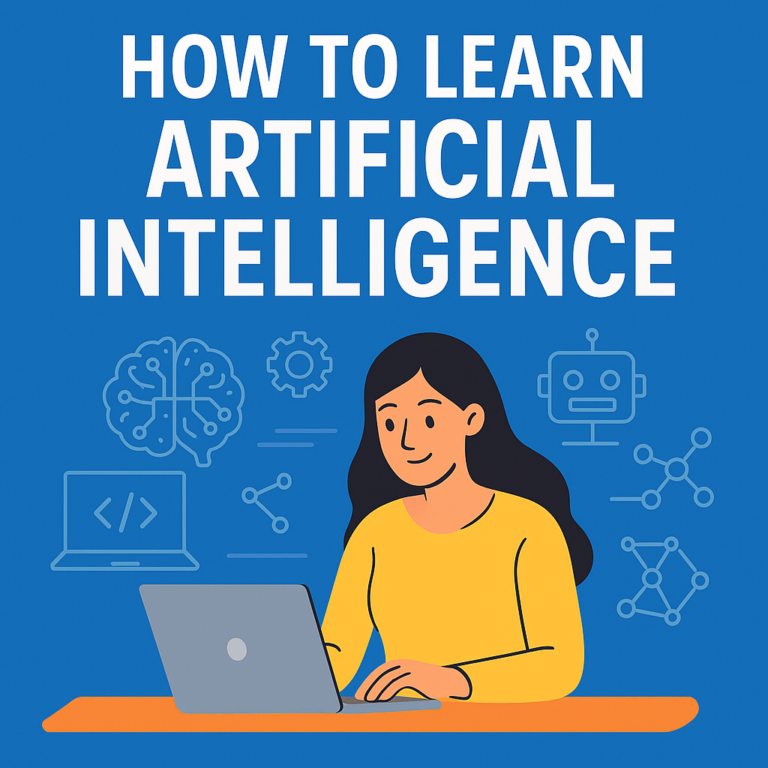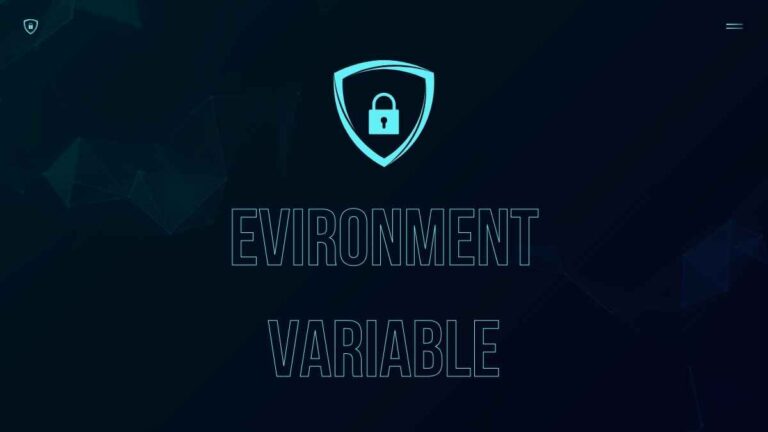Next.js is packed with powerful features that make development faster and websites perform better. But did you know there’s more to it than just server-side rendering and static site generation? In this blog, we’ll uncover 7 underrated Nextjs features that you probably didn’t know about—but absolutely should! Let’s dive in and explore these hidden gems that can take your Next.js projects to the next level.
Table of Contents

Image Optimization: A Game-Changer in Nextjs
If you’ve ever built a website, you know how frustrating it can be to handle images. They’re heavy, slow to load, and can tank your website’s performance if not optimized properly. Luckily, with Nextjs, image optimization isn’t just easier—it’s automatic! Say goodbye to external tools or tedious manual adjustments. Nextjs takes care of all the hard work so you can focus on building beautiful web experiences.
What Makes Nextjs Image Optimization Special?
Let’s start with the basics. Nextjs has an amazing built-in <Image> component that does all the magic behind the scenes. Unlike the standard <img> tag in HTML, the Nextjs <Image> component dynamically optimizes your images for performance. What does that mean? Well, it automatically resizes, compresses, and even serves the right image format depending on the user’s device.
For example, if someone visits your site from a mobile phone, they’ll get a smaller, faster-loading version of the image. But if they’re on a desktop, they’ll see a higher-resolution image that fits perfectly. All this happens automatically. Cool, right?
This feature doesn’t just make your site faster—it improves your SEO ranking too! Search engines, including Google, love fast-loading websites. With Nextjs, you’re not only giving users a smooth experience but also making search engines happy.
How the <Image> Component Saves You Time and Effort
The <Image> component in Nextjs isn’t just a tool; it’s a lifesaver. Think about all the time you’ve spent resizing images for different screen sizes or compressing them to reduce file size. With Next.js, you don’t have to do any of that.
All you need to do is import the <Image> component from Nextjs, provide a src URL, and set a couple of properties like width and height. Nextjs handles the rest! It even uses modern image formats like WebP automatically, which are smaller and faster than traditional formats like JPEG or PNG.
For example, here’s how simple it looks in your code:
import Image from 'next/image';
export default function Example() {
return (
<Image
src="/example.jpg"
width={500}
height={300}
alt="An example image"
/>
);
}
And just like that, your image is fully optimized for all devices. No extra libraries, no third-party plugins, no headaches. It’s a game-changer for developers who want to save time while delivering high-quality content.
Boosting Performance and User Experience with Nextjs Images
Now let’s talk about why this matters so much. Did you know that a one-second delay in page load time can lead to 7% fewer conversions? That’s a big deal, especially if you’re running an e-commerce site or a portfolio. Images are often the biggest culprit behind slow load times, but Next.js ensures they’re never a problem.
By using techniques like lazy loading, the Next.js <Image> component only loads images when they’re about to appear on the user’s screen. This means your site loads faster, and your users aren’t stuck waiting for images they may never scroll down to see.
Next.js also supports a Content Delivery Network (CDN) for serving images, further reducing load times. This means your images are delivered from servers closest to the user, improving speed even more. Combine this with the other performance benefits of Next.js, and you’ve got a lightning-fast website that users will love.
Why You Should Embrace Image Optimization in Nextjs
If you’re still not convinced, here’s the bottom line: optimized images make your website better in every way. They improve page load speed, boost SEO rankings, and create a more enjoyable experience for users. And with Nextjs, you don’t need to be an expert to achieve all this.
The <Image> component is intuitive, developer-friendly, and incredibly powerful. Whether you’re a beginner building your first website or a pro handling large-scale projects, this feature saves you time and effort.
So, the next time you’re building with Nextjs, don’t just drop in plain old <img> tags. Use the <Image> component and let Nextjs handle the heavy lifting. Your users (and your future self) will thank you for it!
Dynamic Routing Simplified with File-Based Systems
Dynamic routing can feel like a complicated concept if you’re new to web development. But with Nextjs, it’s so simple, it’s almost fun! Gone are the days of setting up complex routing logic manually. Nextjs introduces a file-based routing system that makes building dynamic routes as easy as creating folders and files. It’s intuitive, efficient, and perfect for developers who want to spend more time building features and less time worrying about their routes.
How File-Based Routing Works in Nextjs
In Nextjs, your file structure determines your app’s routes. Every file inside the pages directory automatically becomes a route. For example, if you have a file named about.js in the pages folder, it’s instantly accessible at /about. This alone is cool, but it gets even better with dynamic routing.
Dynamic routes are created using square brackets in your file names. Let’s say you’re building a blog where each post has a unique slug, like /blog/my-first-post. To handle this, you’d create a file named [slug].js inside a blog folder under pages. The square brackets tell Nextjs that this is a dynamic route, and whatever comes after /blog/ will be captured as a parameter.
Here’s an example of how easy it is to grab that dynamic parameter in your code:
import { useRouter } from 'next/router';
export default function BlogPost() {
const router = useRouter();
const { slug } = router.query;
return <h1>Blog Post: {slug}</h1>;
} And just like that, you’ve created a dynamic route! The best part? You didn’t have to write a single line of routing configuration.
Why Dynamic Routing Is a Game-Changer
Dynamic routing in Next.js isn’t just convenient—it’s a total game-changer for modern web apps. Imagine building an e-commerce site where each product has its own page. Without dynamic routing, you’d have to create a separate route for every product manually. But with Next.js, a single dynamic route file like [productId].js can handle thousands of products effortlessly.
Next.js also makes handling nested dynamic routes a breeze. For instance, if your site has categories and subcategories (e.g., /shop/electronics/laptops), you can simply create nested folders with dynamic files like [category]/[subcategory].js. This keeps your code organized while giving you the flexibility to build complex route structures with minimal effort.
SEO-Friendly URLs Made Easy
Let’s face it: clean, readable URLs are a must for good SEO, and Next.js makes this super easy. With dynamic routing, you can structure URLs exactly how you want, like /blog/post-title or /products/product-name. These human-readable URLs not only improve user experience but also help search engines understand your content better.
And here’s a bonus: Next.js supports server-side rendering (SSR) and static site generation (SSG) for dynamic routes. This means your dynamic pages can be pre-rendered at build time or on request, ensuring fast load times and improved SEO rankings. The combination of dynamic routing and performance optimization is what makes Next.js stand out as an SEO-friendly framework.
Error Handling Made Simple
Let’s talk about something no developer enjoys: handling 404 errors. Dynamic routes in Next.js make this easier too. If a user tries to visit a route that doesn’t exist, you can create a custom 404.js file in the pages directory to handle it gracefully. Want to show a friendly “Oops, page not found!” message or redirect users to the homepage? You’ve got full control to customize the experience.
Additionally, with the getStaticPaths method, you can define which dynamic routes should be pre-rendered at build time. This ensures that only valid routes are accessible, further reducing the chance of 404 errors.
When Simplicity Meets Power
The beauty of Next.js dynamic routing lies in its simplicity and power. Whether you’re building a small blog or a massive e-commerce platform, the file-based routing system makes it easy to manage and scale your app. You don’t need to configure anything manually—just organize your files, and Next.js does the rest.
Dynamic routing might sound like an advanced concept, but with Next.js, it’s beginner-friendly and incredibly intuitive. If you’ve been avoiding dynamic routes because they seemed too complex, now’s the time to dive in. Trust me, you’ll wonder how you ever lived without it!
API Routes: Building Backends Without Extra Tools
Have you ever wished you could build a backend without setting up a separate server or installing extra tools? With Next.js, you can do exactly that! API routes in Next.js make it possible to create fully functional backend endpoints right inside your project, no additional frameworks or libraries required. Whether you need to fetch data, handle form submissions, or even build an API for your app, Next.js has you covered—all with just a few lines of code.
What Are API Routes in Next.js?
In Next.js, API routes are essentially serverless functions that live within your project. These routes allow you to create backend logic and serve data directly from your app, making it an all-in-one solution for both frontend and backend development.
To get started, simply create a file inside the pages/api folder. Each file automatically becomes an API endpoint. For example, a file named hello.js in the api folder would be accessible at /api/hello. Here’s what a basic API route looks like:
export default function handler(req, res) {
res.status(200).json({ message: 'Hello, Next.js API!' });
}
This tiny snippet sets up a backend route that responds with a simple JSON object. No additional tools, no server setup—just Next.js doing its magic.
Why API Routes Are a Game-Changer
One of the best things about API routes in Next.js is their simplicity. You don’t need to juggle multiple frameworks or deal with complex configurations. Everything is neatly contained within your Next.js project.
Let’s say you’re building a contact form. Normally, you’d need to set up a backend server to handle form submissions. With Next.js, you can create an API route like contact.js inside the pages/api folder and handle form data right there:
export default function handler(req, res) {
if (req.method === 'POST') {
const { name, email, message } = req.body;
// Process the form data here (e.g., save to a database or send an email)
res.status(200).json({ success: true, message: 'Form submitted successfully!' });
} else {
res.status(405).json({ error: 'Method not allowed' });
}
} This lets you process POST requests directly from your app. The API route handles the data securely, and you can focus on building cool features instead of wrestling with server setups.
Perfect for Small and Medium-Sized Projects
API routes in Next.js are ideal for small to medium-sized projects. If you’re working on a blog, e-commerce site, or portfolio, chances are you don’t need a heavy-duty backend. With Next.js, you can create endpoints for fetching blog posts, product data, or user details—all without leaving the comfort of your project folder.
For example, imagine you’re building a blog where you want to fetch recent posts. Instead of relying on external APIs, you can create an API route like this:
export default function handler(req, res) {
const posts = [
{ id: 1, title: 'Next.js Tips and Tricks' },
{ id: 2, title: 'Why API Routes Are Awesome' },
];
res.status(200).json(posts);
} Now your app has a custom backend endpoint to serve blog data. It’s clean, efficient, and keeps your project self-contained.
Built-In Scalability Without the Hassle
What’s even better is that API routes are serverless, meaning they scale automatically. Each API route runs as a serverless function, so you don’t need to worry about managing servers or scaling infrastructure. This is especially handy if you’re hosting your Next.js app on platforms like Vercel, where API routes are natively supported.
Need to handle multiple request types? No problem. API routes make it easy to distinguish between GET, POST, PUT, and DELETE requests. For example:
export default function handler(req, res) {
switch (req.method) {
case 'GET':
res.status(200).json({ message: 'This is a GET request!' });
break;
case 'POST':
res.status(200).json({ message: 'This is a POST request!' });
break;
default:
res.status(405).json({ error: 'Method not allowed' });
}
} This flexibility makes API routes powerful enough to handle most backend tasks without feeling overwhelming.
Middleware in Next.js: Making Your App Smarter
In the world of web development, the word “middleware” might sound intimidating at first. But trust me, with Next.js, it’s one of the coolest tools you can use to level up your application. Middleware in Next.js acts like a bouncer for your app, checking requests as they come in and deciding what happens next. Whether you want to enhance security, personalize user experiences, or optimize performance, middleware makes your app smarter and more responsive without breaking a sweat.
What is Middleware, and Why Should You Care?
Think of middleware as the gatekeeper of your app. It sits between the user’s request and your server, intercepting the request before it reaches its final destination. The beauty of middleware in Next.js is its simplicity. You can use it to handle tasks like authentication, request redirection, or even logging—without writing complex code.
In Next.js, you can add middleware by creating a middleware.js file in the root of your project. This file automatically applies logic to incoming requests. For instance, let’s say you want to block users from accessing a page unless they’re logged in. You could write something like this:
import { NextResponse } from 'next/server';
export function middleware(req) {
const token = req.cookies.get('authToken');
if (!token) {
return NextResponse.redirect('/login');
}
return NextResponse.next();
} Here, the middleware checks if a user has an authentication token. If not, it redirects them to the login page. No extra libraries, no hassle—just smart app behavior baked right into your Next.js setup.
Personalizing Experiences with Middleware
One of the most exciting use cases for middleware in Next.js is personalizing user experiences. Imagine running an e-commerce store where you want to display prices in the user’s local currency. Middleware can detect the user’s location from their request headers and customize the response accordingly.
Here’s a quick example:
export function middleware(req) {
const country = req.headers.get('x-country') || 'US';
req.nextUrl.searchParams.set('currency', country === 'IN' ? 'INR' : 'USD');
return NextResponse.rewrite(req.nextUrl);
} This small snippet checks the user’s location and rewrites the request to include their currency preference. Suddenly, your app feels more personal and tailored to each visitor, all thanks to middleware.
Supercharging Security with Middleware
We all know how critical security is in web development. Middleware in Next.js gives you a powerful way to enhance your app’s security effortlessly. You can block unwanted traffic, enforce HTTPS, or even validate API keys using middleware.
For instance, let’s say you want to restrict access to your app based on IP addresses. Middleware makes this incredibly easy:
const BLOCKED_IPS = ['123.45.67.89'];
export function middleware(req) {
const clientIP = req.ip;
if (BLOCKED_IPS.includes(clientIP)) {
return new Response('Access Denied', { status: 403 });
}
return NextResponse.next();
} With just a few lines, your app now has an extra layer of security, blocking suspicious users before they even get to your pages.
Optimizing Performance with Middleware
Middleware doesn’t just make your app smarter—it makes it faster too. By intercepting requests early, you can reduce server load and improve response times. For example, you might want to cache specific routes or serve pre-compressed assets based on the user’s device.
Here’s how middleware can help optimize performance:
export function middleware(req) {
const userAgent = req.headers.get('user-agent') || '';
if (userAgent.includes('Mobile')) {
return NextResponse.rewrite('/mobile-version');
}
return NextResponse.next();
}
This code checks if a user is on a mobile device and serves a lightweight version of your app. It’s a win-win—you save bandwidth, and users enjoy a faster experience.
Why Middleware in Nextjs is a Must-Try
The best part about middleware in Next.js is how approachable it is. You don’t need to be a backend guru to use it effectively. From personalizing user experiences to beefing up security and optimizing performance, middleware offers endless possibilities for making your app smarter and more efficient.
So, the next time you’re building with Nextjs, take a moment to think about what middleware can do for your project. It’s like having a Swiss Army knife in your toolkit—versatile, powerful, and always ready to handle whatever comes its way. Why not give it a try? You’ll wonder how you ever built apps without it!